
Get more done by adding your team to your Squarespace Website!
Adding team members to your site is effortless, enabling seamless collaboration from the start. Simply invite your colleagues with a few clicks, assign specific roles, and empower them to edit content, manage tasks, and contribute their expertise. This streamlined approach ensures everyone stays aligned, boosts productivity, and drives shared success - making teamwork not just possible but powerful.
IN THIS LESSON - GRANTING PERMISSIONS
As the leader of your team, we know collaboration propels success!
When you grant access to your Squarespace site, the person creates unique login credentials. Based on their permissions, they can help manage content as a contributor, handle your site, domain, subscriptions, reply to blog comments, manage your store, and other assigned tasks.
Three ways to invite a contributor
-
From a computer (desktop / laptop)
1. Open the Permissions & Ownership panel and click Invite Contributor.
2. In the Invite Contributor window, enter the contributor's name and email address.
3. Switch the toggles to give the contributor permissions based on how they'll contribute. You can give them permissions of all other roles by switching the administrator toggle on, or pick and choose among multiple permissions.
4. Click Invite to send your invitation.
5. Your contributor will receive an email invitation asking them to log into their existing Squarespace account or create a new one.
-
From the Squarespace App
1. Tap More, tap Settings, then tap Permissions.
2. Scroll down then tap Invite Contributor.
3. Enter the contributor’s name and email address.
4. Switch the toggle on for each permission you want to assign the contributor based on how much access they should have. You can enable multiple permissions.
5. Tap Send to send the invitation.
6. Your contributor will receive an email invitation asking them to log into their existing Squarespace account or create a new one.
-
Manually send an invitation link
If the invited contributor isn't receiving your invitation email, have them check their spam folder or search no-reply@squarespace.com.
If they still aren't receiving the email, you can click their contributor profile under Invites Sent and copy the Invitation Link.
-
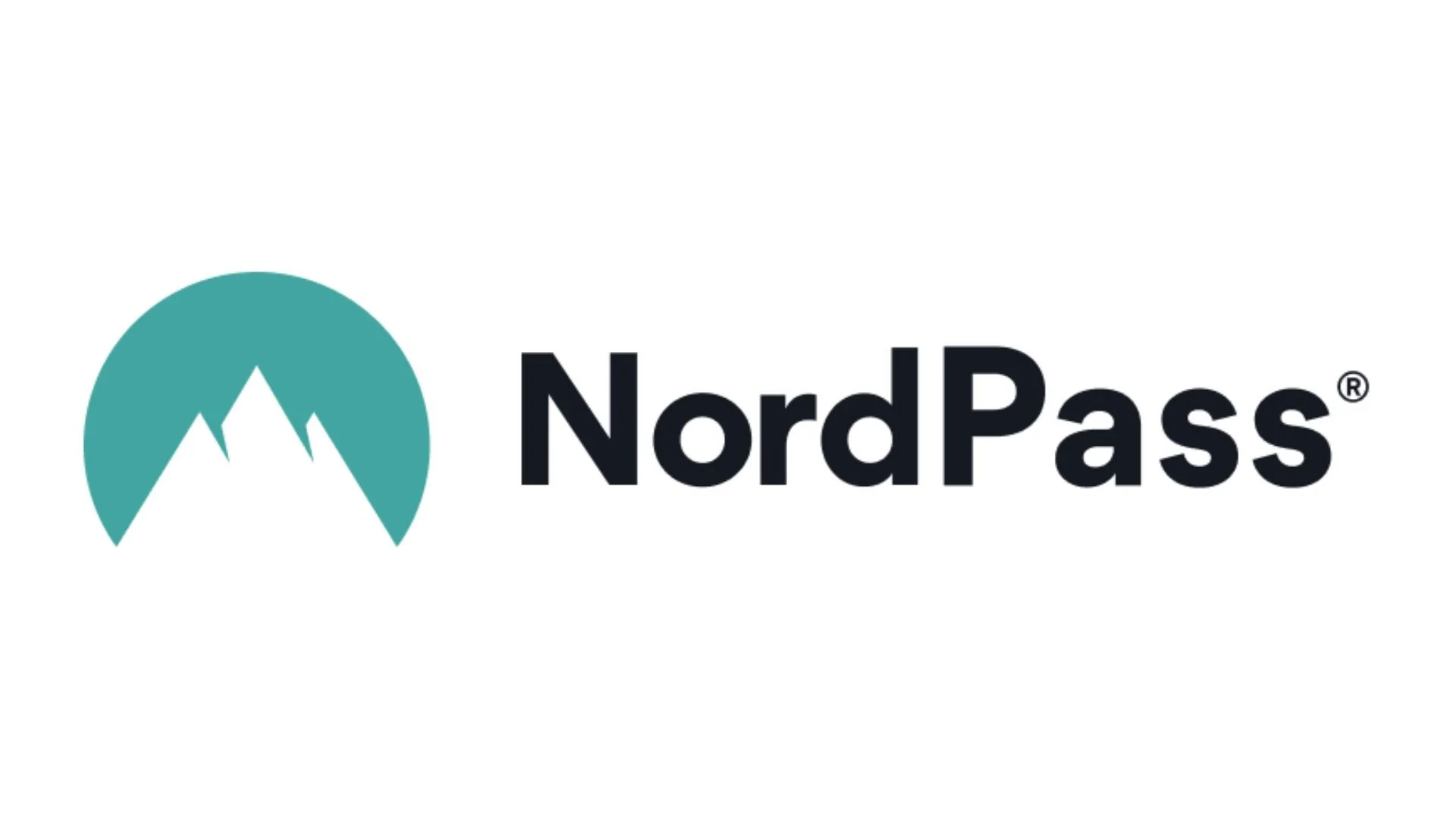
-
Having trouble remembering passwords?
So did I… so I added NordPass on all my devices.
*Yes, this is an affiliate link. Yes, I may get a little perk. Most importantly, I use it and love it and think you will too.

