
Funding your purpose!
There is nothing more satisfying than successfully selling your products or services, or seeing someone proudly showcasing your company’s logo. It’s a powerful confirmation that your vision has connected with others and made an impact. Squarespace makes selling products online incredibly easy, providing a seamless, intuitive platform that lets you focus on what matters most—growing your brand and delighting your customers. With its robust tools and sleek design options, turning visitors into loyal buyers is simpler than ever, fueling your business’s success with every transaction.
IN THIS LESSON - BECOMING A STORE MANAGER
You Role as a Store Manager
After accepting the invitation to join Squarespace, you will be instructed to create your own independent account login. Once created, iBRAG does not have access to your login information.
Should you lose or wish to change your password, simply visit Squarespace.com > Log In > click “Can’t Log In?”. You will be prompted to reset your password.
There are two ways to access your website dashboard:
Visit Squarespace.com and click Log In. You will be brought to your account dashboard. Click your website to go to your website dashboard.
Once your site is live, visit your website and add /config to the backend of the website URL in your address bar. This takes you directly to your website dashboard.
Example of invitation you will receive.
Store Manager
This guide explains your access as a ‘Store Manager’. Please confer with the site owner/manager what your role entails and contact them for any questions.
In general, store managers can:
Add, edit, or remove products
Fulfill, cancel, and refund orders
Manage donations
Reorder products
View orders
Learn more about Squarespace Permissions.
Exporting Orders:
Visit your Dashboard
Open Products & Services > Orders
Click Download CSV
“Choose what to include” option filter
Fulfillment: Check or uncheck the order status.
Order Date: Select the date range or scroll down to Specific date range to select a date range.
Product: Select All Products or Specific product.
Click Download.
Learn more about Exporting orders.
Exporting Donations:
Open the Donations dashboard
Click View all under Contributions to open the Contributions panel.
Click Export CSV to export donations to a .csv file.
The donations export doesn't include custom checkout form responses. To review those, open the contribution details. The contribution summary displays:
The contribution date and time
Donor contact information, billing address, and payment details
The contribution amount
Learn more about Managing donations.
-
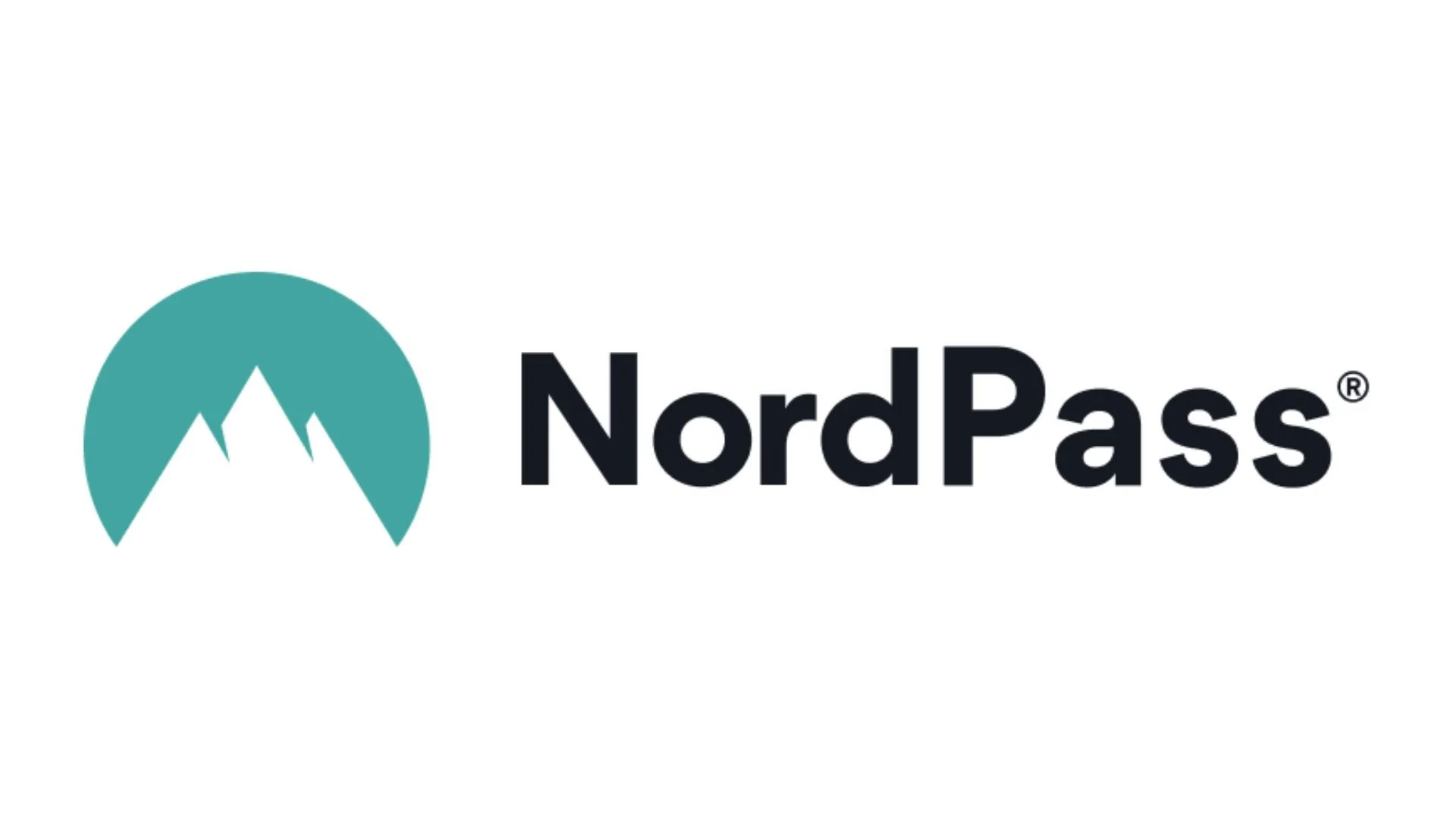
-
Having trouble remembering passwords?
So did I… so I added NordPass on all my devices.
*Yes, this is an affiliate link. Yes, I may get a little perk. Most importantly, I use it and love it and think you will too.

